 Newsletter: join thousands of other people
Newsletter: join thousands of other people
Once a month we'll send you an email with news, research and thoughts, as well as training courses and free webinars you may wish to attend.
Our websites:
Posted by Craig Mill on the 5th July, 2017
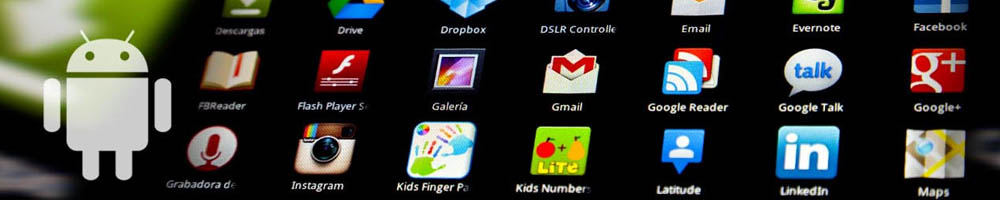
While updating the Google Voice Typing page on the CALL website I came across a new feature (new to me), ‘Select to Speak’ on the latest Android operating system, Marshmallow.
Select to Speak allows you to select text on the screen and hear it spoken aloud. It works on most of the Android free apps such as Google browser, GMail and Google Docs.
It also speaks names of apps on the desktop as well as menu items such as 'File', 'Open', 'Save As' etc. Select to Speak does not currently read text in Microsoft Word.
Select to Speak is turned off by default and needs to be turned on in Settings.

When Select to Speak is turned on a ‘speech bubble’ appears on the screen.

To stop Select to Speak from speaking tap the screen.
The speech bubble can be positioned anywhere on the tablet's screen by ‘tapping and holding’ and dragging it across the screen – so it’s always available, whenever you need it.
The Scottish voices, Heather and Stuart are compatible with Select to Speak and can be purchased on the Google Play Store only 59p.

After downloading a voice go to Settings > Accessibility > Text-to-speech output – and set either Heather or Stuart as the default voice.

Try dictating some text into Google Docs or Gmail with Google Voice Typing and use Select to Speak to check your accuracy.

4-week short study online course

Once a month we'll send you an email with news, research and thoughts, as well as training courses and free webinars you may wish to attend.
Our social media sites - YouTube, Twitter and Facebook